Language Visualizer¶
Language Namespace : com.dslfoundry.langvis
A JetBrains MPS plugin to visualize the structure of a language.
The visualization shows in an integrated toolwindow, but the visualization can also be viewed using an image viewer which refreshes on file change.
Check the Readme for the current MPS version of mps-langvis on master. Other versions can be found in the maintenance/ branches.
An integrated tool window is shown when visualizing (parts of) a language.
It was tested with Linux, Windows, and Mac.
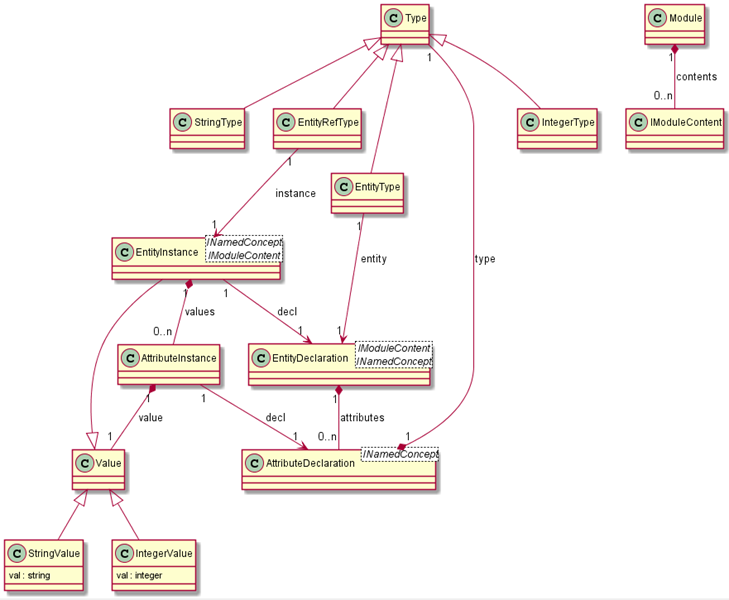
Installation¶
The following installation instructions assume an apt-get package manager on Linux and the Chocolatey package manager (https://chocolatey.org/) on Windows.
Runtime prerequisites:
- Install the latest Oracle JDK.
- Download PlantUML jar file from the plantuml website and store it into your home directory (
%HOME%on Windows or$HOMEon linux), for instance/Users/mpsuser. - Install GraphViz to satisfy the PlantUML dependency (e.g.
sudo apt-get install graphvizorchoco install graphviz) - For Windows: make sure your
JAVA_HOMEenvironment variable points to your JDK (e.g.set JAVA_HOME="c:\Program Files\Java\jdk-11.0.5") - (Optional) If you prefer an alternative to the integrated panel or the PlantUML viewer, install the auto-refreshing image viewer of your choice (e.g.
sudo apt-get install eogorchoco install irfanview)
Build prerequisites:
- Install above Runtime prerequisites
- Download and install ant (e.g. using
sudo apt-get install antorchoco install apache.ant) - Clone this git repository
Install plugin¶
Install the plugin from the JetBrains Marketplace.
Usage of the plugin¶
You can create the following types of visualizations:
- Full structure of a language (right click
structureof the language and selectVisualize Language Structure) - hotkey: Ctrl+Shift+M - Concept structure showing the children and inheritance hierarchy of a concept (Right-click concept and select
Visualize Concept Context)
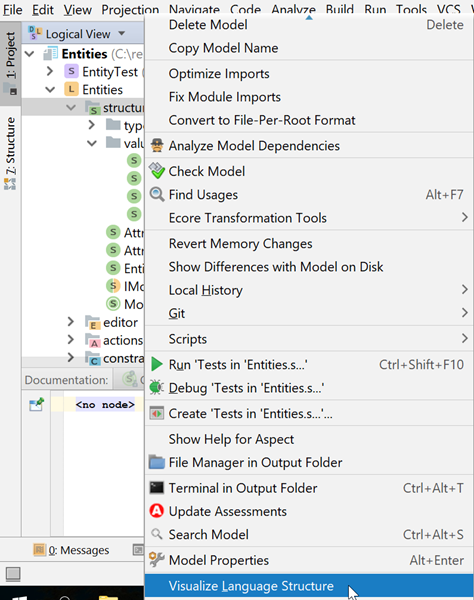
When visualizing the structure, a tool window automatically opens on the side.
The tool window allows you to select the following options using check boxes:
- Structure shows relations (lines) between children and descendants (the composition structure) of the concept.
- Hierarchy shows concept extension and interface implementation/extension relations (the inheritance hierarchy) of the vizualized concepts.
- Cardinality shows the cardinalities (e.g.
1,0..1,0..n) of the visualized relations. - Role names show the names of the child/descendant next to the line.
- Flatten namespaces: do not group items from the same namespace, but show fully qualified names of the items instead.
After adjusting the options, you need to press the refresh icon to apply the changes.
If the provided tool panel isn’t to your liking, two alternative methods of viewing the visualizations exist.
(Optional) Viewing the visualization with PlantUML’s auto-refreshing viewer¶
- From your home directory start
java -jar ~/plantuml.jar. This will monitor the home directory for plantuml files and generate png files. - Double-click on the
mps-metamodel.txtfile, and you will have a picture that autorefreshes every time you call the visualizer in MPS.
(Optional) Viewing the visualization with your favorite image viewer¶
- Start your image viewer (e.g.
eog ~/mps-metamodel.png) - If your viewer automatically refreshes, you can leave it open and keep on creating visualizations.